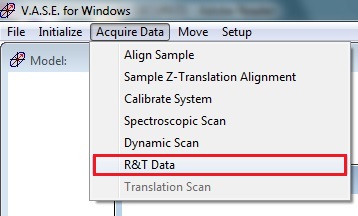
1 R&T Data dialog box
2 Taking the background spectrum
3 Taking the sample spectrum
4 Stand-by
1. Make sure there is no sample on the stage.
2. Select "R&T Data" from the "Acquire data" menu in the Hardware menu.
3. R&T Data dialog box appears.
3. Click "OK".
4. The file directory will be opened for saving the intensity transmittance data.
5. Input the data file name, and click "OK".
1. The following message dialog box appears.
2. Make sure that no sample is on the stage.
3. Click "OK".
4. The sample and detector stages will automatically move to 90˚ and 180˚ positions, respectively.
5. The tool will start taking the background spectrum.
1. After taking the background spectrum, the following message dialog box appears.
2. Mount the sample on the stage.
3. Click "OK".
4. The sample stage will automatically move to 0˚ position.
5. The tool will start taking the sample spectrum.
1. Open the "angle of incidence" dialog box (Hardware > Move > angle of incidence).
2. Enter new angle to be 70 degree in the "Change Angle of Incidence" dialog box, and Click "OK".
3. The sample and detector stages will automatically move to 70˚ and 140˚ positions, respectively.