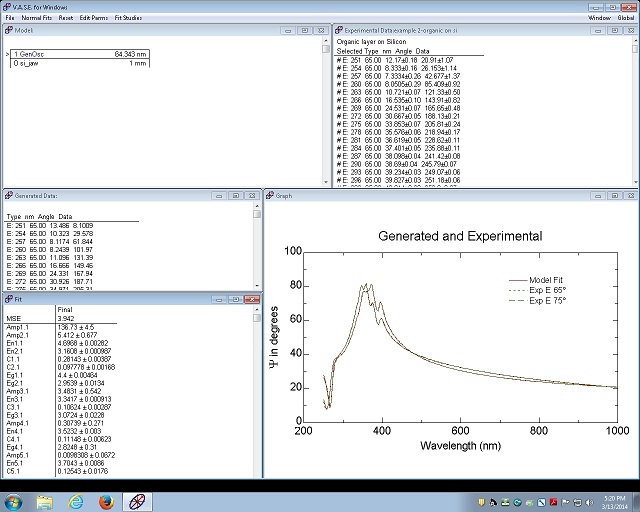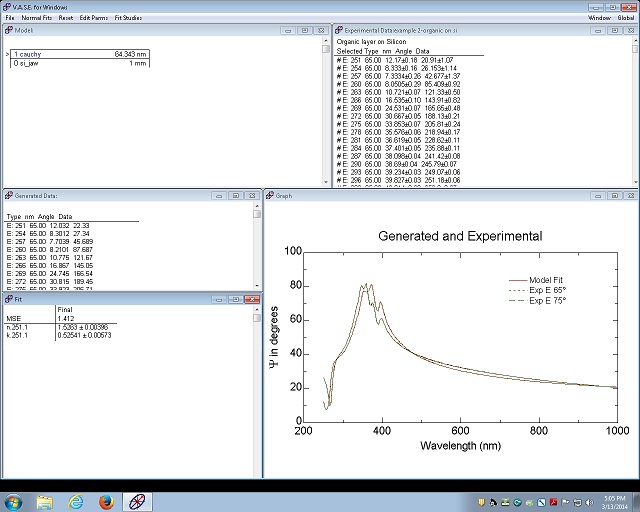A partially absorbing film
- Assume that an organic film on Si wafer was measured, and point-by-point fitting was done.
Contents
1 Load General Oscillator layer window
2 Fit e2
3 Fit e1
4 Fit both of e1 and e2, if necessary
5 Normal Fit
1. Load General Oscillator layer window
1. The fitting thickness was 64.343 nm, and MSE was 1.412.
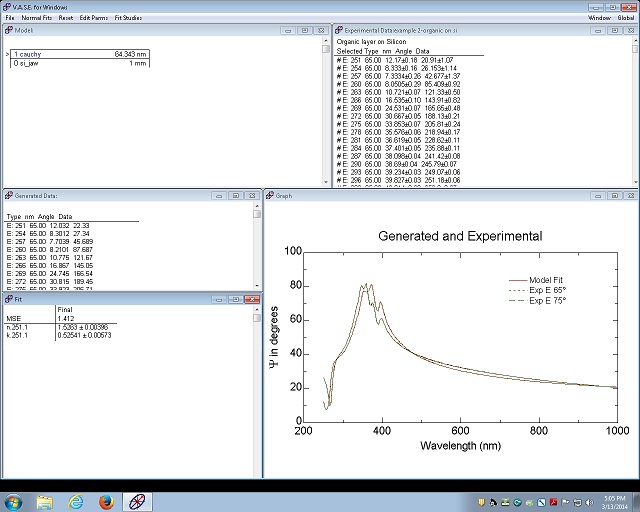
2. Right-click on the cauchy layer in the Model window to open the following menu.
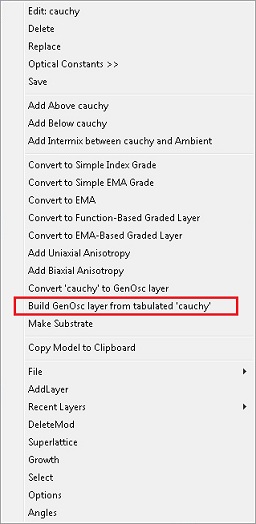
3. Choose "Build GenOsc layer from tabulated "cauchy".
4. The following dialog box appears.
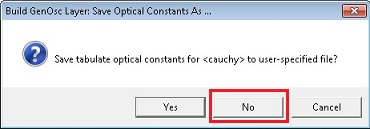
5. Click "No".
6. General Oscillator layer window appears.
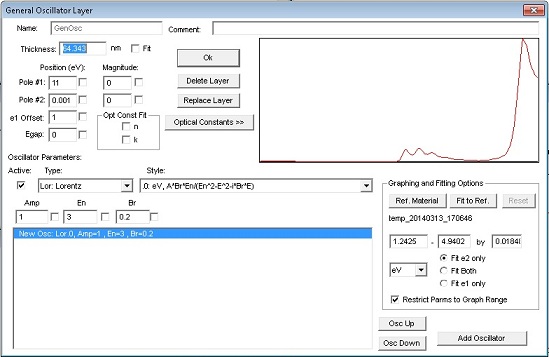
2. Fit e2
- Warning: Do not touch n and k in the "Opt Const Fit" boxes.
1. Select "Fit e2 only" in Graphing and Fitting Options box.
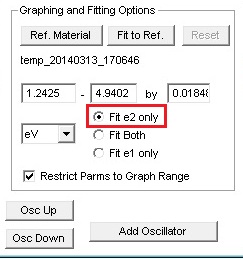
2. Check an active box of oscillator functions.
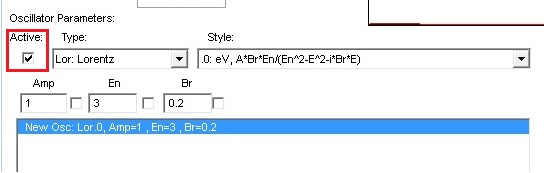
3. Select a type of oscillator function from the drop-down menu of the Type box.
- This example is Tauc-Lorentz.
- In most cases, Gaussian is selected.
4. Move the cursor on the graph, and add oscillator by holding down the shift key and clicking the left-mouse button.
- You can also add an oscillator function by clicking the "Add Oscillator" button.
5. Manually fit the red curve with the black curve superimposed by oscillator functions that are added on the graph.
- You can change the shape of oscillator on the graph, by holding the left-mouse button and moving the cursor.
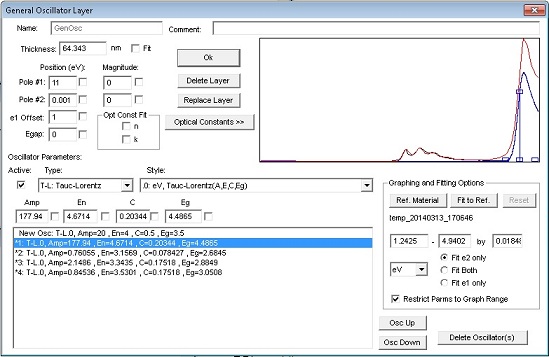
6. Highlight all oscillator functions in the oscillator box by holding down the shift key and clicking the right-mouse button.
7. Check all fit boxes of the parameters of oscillators.
8. Click the "Fit to Ref" button.
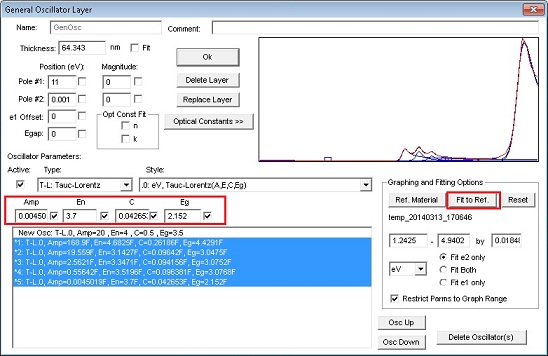
3. Fit e1
1. Select "Fit e1 only" in Graphing and Fitting Options box.
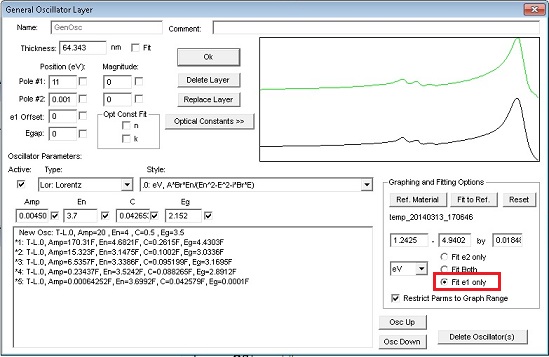
2. Check fit boxes of the parameters that you want to fit.
- If you want to fix the thickness, then remove the checking from the fit box of Thickness.
- Tip:
- Note shape of the green e1 curve:
- Pole #1: Dispersion upturn at high-eV.
- Pole #2: Small Dispersion downturn at low eV.
- Check e1 offset first, and click the "Fit to Ref" button. See if the black fitting curve is fitted with the e1 green curve.
- If the fitting is not good, check the fit boxes of Pole#1 Position(eV) and/or Magnitude.
- Click the "Fit to Ref" button. See if the black fitting curve is fitted with the green curve.
- If necessary, check the fit box of Pole#2 Magnitude. Normally, do not touch Pole#2 Position (eV).
- Click the "Fit to Ref" button. See if the black fitting curve is fitted with the green curve.
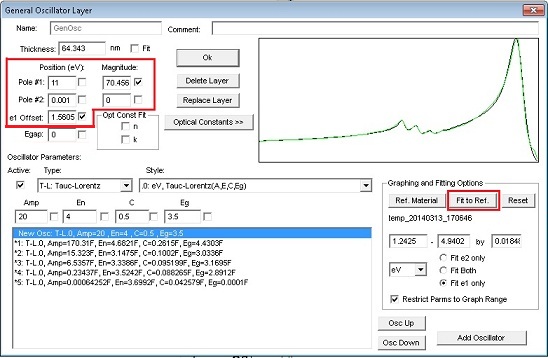
- General guide line
- Do not fit Position of pole if Amplitude = 0.
- Do not fit Position of Pole#2.
- Pole#1 and e1-offset often correlated
- Both increase index, but Pole#1 Amplitude also adds curvature (dispersion).
- Often possible to fix either pole 1 position or pole 1 magnitude.
4. Fit both of e1 and e2, if necessary
1. Select "Fit Both", if necessary.
2. Highlight all oscillator functions in the oscillator box by holding down the shift key and clicking the right-mouse button.
3. Check all fit boxes of the parameters of oscillators.
4. Click the "Fit to Ref" button.
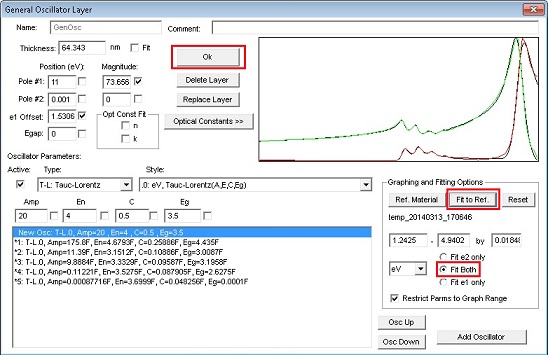
5. If the fitting is acceptable, then click "OK".
5. Normal Fit
1. Right-click on the Fit window to pop-up the menu.
2. Click the "Normal Fit".
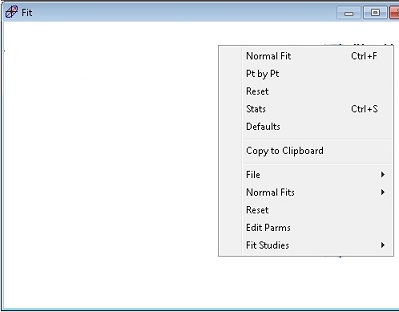
12. When the fitting is done, Message box shows up. Click "OK".
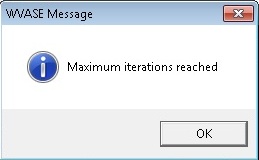
13. The fitting result is shown in the Fit window.
- The fitting thickness is 63.343 nm, and MSE is 3.942.
- If you want to see the optical constant at a particular wavelength, click the "Optical Constants >>" button in the General Oscillator layer window.