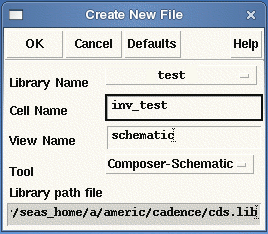
Now that we have built an inverter, we need to simulate it to show that our design is valid. Before proceeding with simulating the inverter circuit, we should create a new library for testing our digital circuits. This way we can separate out the primary digital cells from the test schematics. Create a new library called test in your ESE570 directory. Follow the same steps as describe earlier when creating the ESE570 library.
First we need to create a new cell in test library for testing our inverter. It is a good practice to keep separate your cell with your test files. In the Library Manager, highlight the test library and left click on Library Manager:File->New->Cell View.
In the Cell Name type inv_test and in the View Name type schematic. Left click on OK.
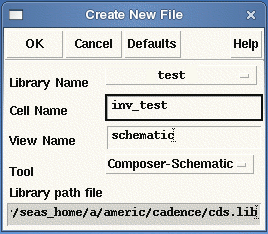
A new schematic editing tool will appear. You are going to instance the inverter that was previously created and connect its input pin to voltage source. The output pin will be connected to a capacitor.
Left click Editing:Add->Instance. Click on the Browse button and using the Library Manager select from the ESE570 library, the inv cell, with symbol view. Then close the Library Manager. The Add Component window should look like this:
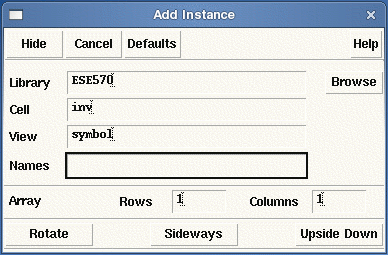
Place the inverter in the middle of the editing window. Now we want to add voltage DC sources. Left Click Editing: Add->Instance. In basic library; you will find vdd and gnd sources. Place them in the test circuit. Left Click Editing:Add->Instance. In the Library Name field type NCSU_Analog_Parts; you will find voltage sources. Select Vdc and place it in the schematic between the vdd and gnd sources. In the DC Voltage field enter 5V. This window should appear as such:
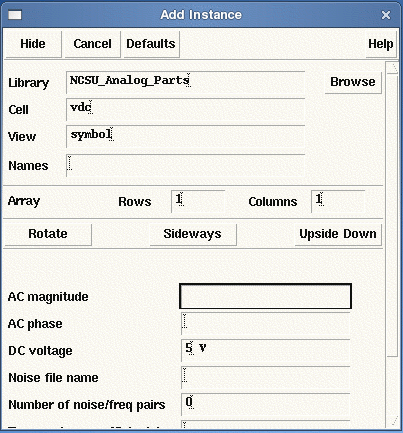
Place one copy of the voltage source next to the input of the inverter. The value of the voltage source which will be connected to the input of the inverter is not important because this voltage source will be swept during the DC analysis. You can enter any value you want.
We want to add capacitor to the output pin in order to simulate a load (other circuits) that our inverter has to charge or discharge. Left click Editing:Add->Component. From the NCSU_Analog_Parts library choose a cell named cap and specify its value to be 25 fF.
Connect all the elements as shown in the figure below. To connect different elements use Editing:Add->Wire.
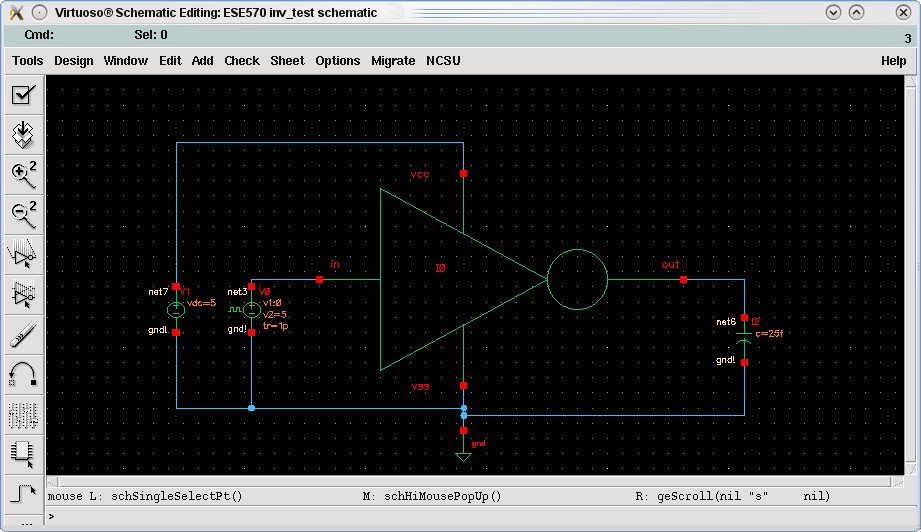
Next, we will add labels to the input and output nets of the schematic. Click Add:Wire Name... or use the hot key 'l' to bring up the Add Wire Name dialog window. Type in the name you want to give the wire; in the figure below, we are creating a label for the 'in' wire. After you type in a name, click on the wire in the schematic that you wish to label.
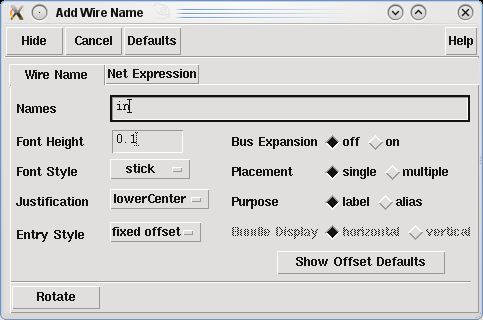
After adding labels to the schematic, it should look like the figure below:
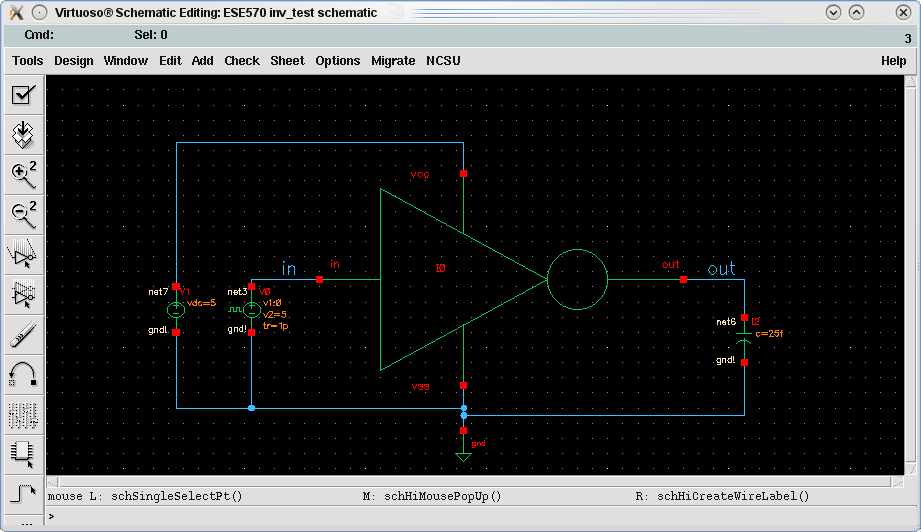
Save the schematic and you are ready to simulate the inverter.
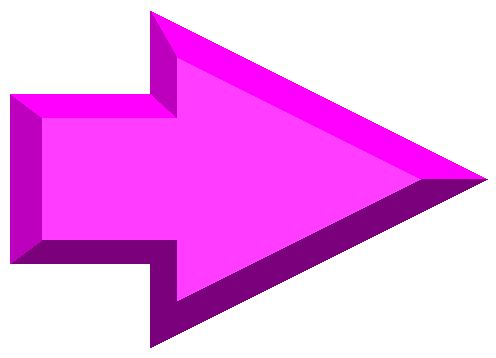 |
||
| previous | top | next |